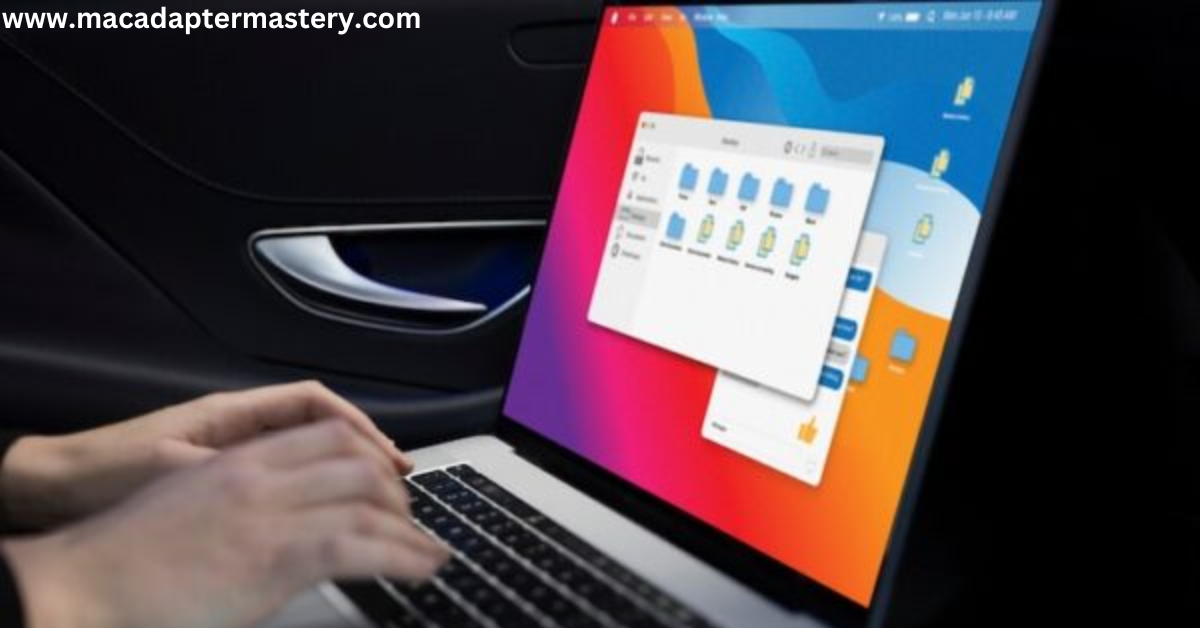If you’re a Mac laptop user, keeping an eye on your battery status is essential for efficient usage and understanding power consumption. The Battery Status menu provides valuable insights and here’s a detailed look at what it offers.
Table of Contents
Checking Battery Information
1. Accessing the Battery Status Menu
If the battery icon is not visible in your menu bar, you can easily add it. Refer to the guide on monitoring your Mac laptop’s battery for assistance.
2. Navigating the Battery Status Menu
Click on the battery icon in the menu bar to access the Battery Status menu. Here’s what you can find:
3. Key Battery Metrics
- Percentage of Battery Charge:
Quickly gauge how much battery life remains. - Current Power Source:
Identify whether your Mac is running on battery or connected to a power source. - Power Modes:
Check if your Mac supports and has Low Power or High Power Mode enabled, configurable in Battery settings. - Charging Information:
View whether your battery is fully charged or the estimated time until it reaches a full charge when connected to a power supply.
4. Energy Consumption by Apps
- Identify apps consuming significant energy. If you notice an app using power excessively and you’re not actively using it, consider closing it—especially when relying on the battery.
5. Display Brightness Optimization
- Some Mac laptops display the Display Brightness icon when the brightness is set at a level consuming a notable amount of energy. Click the icon to quickly optimize battery usage by reducing brightness to approximately 75 percent.

FAQs
Q1: How do I add the battery icon to the menu bar?
A: Refer to the guide on monitoring your Mac laptop’s battery to learn how to add the battery icon.
Q2: Can I enable Low Power or High Power Mode on my Mac?
A: Check Battery settings to see if your Mac supports and has these modes enabled.
Q3: Why is it important to monitor energy consumption by apps?
A: Monitoring apps helps optimize battery life. Close apps using significant energy when not in use, especially on battery power.
Conclusion
In conclusion, the Battery Status menu on your Mac is a valuable tool for managing and optimizing battery usage. By regularly checking key metrics and adjusting settings, you can ensure efficient power management for your Mac laptop. Stay informed and make the most of your device’s battery life.