In today’s world, where energy conservation is crucial, optimizing your MacBook’s energy usage not only contributes to a greener environment but also enhances the performance and lifespan of your device. While Macs are designed to be energy-efficient, there are additional steps you can take to save power. Let’s explore some practical tips to make your MacBook more energy-efficient.
Table of Contents
- 1. Put Your Mac to Sleep
- 2. Optimize Battery Usage on Mac Laptops
- 3. Turn Off Display After Inactivity
- 4. Dim the Display
- 5. Turn Off Wi-Fi and Bluetooth
- 6. Disconnect Devices and Close Unused Apps
- 7. Select Other Energy-Saving Options
- FAQs:
- Conclusion:
1. Put Your Mac to Sleep
Putting your Mac to sleep reduces energy consumption while maintaining quick access when needed. To do this, simply click on the Apple menu and choose Sleep. Waking your Mac from sleep is faster than starting it up from scratch.

2. Optimize Battery Usage on Mac Laptops
For MacBook users, extending battery life is crucial. Navigate to the Apple menu > System Settings > Battery. Here, you can:
- Adjust Low Power Mode preferences for Always, Only on Battery, or Only on Power Adapter.
- Enhance battery health by enabling Optimized Battery Charging and “Manage battery longevity.”
- Activate energy-saving options like “Put hard disks to sleep when possible” and “Automatic graphics switching.”
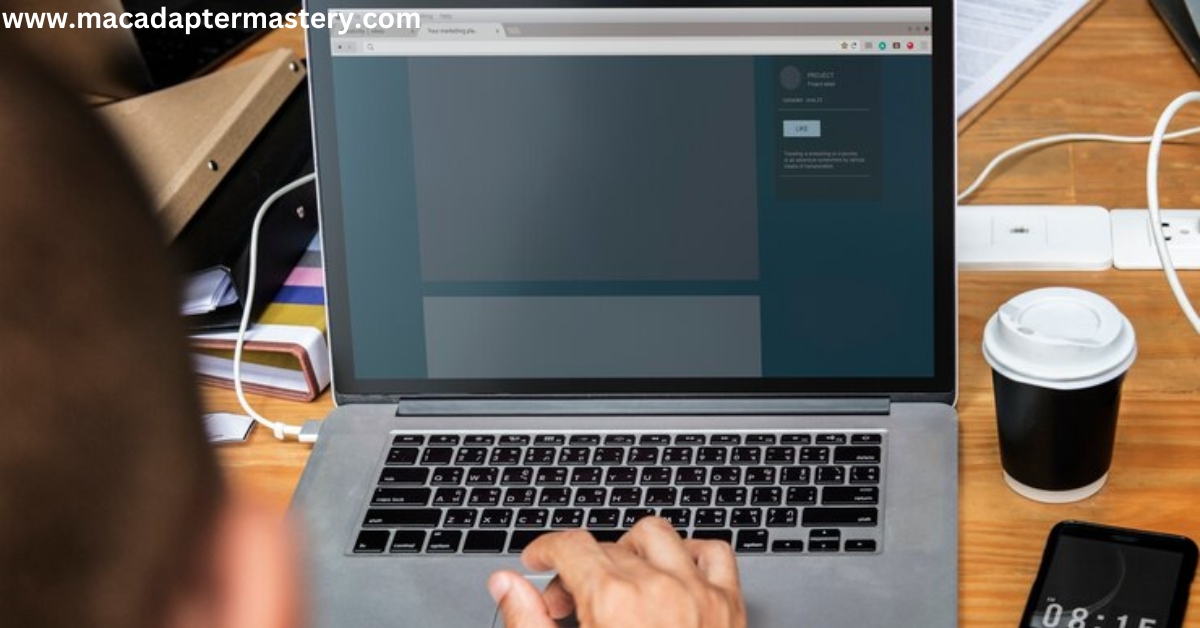
For detailed battery settings, refer to the Change Battery settings on a Mac laptop section.
3. Turn Off Display After Inactivity
Reducing energy consumption can be as simple as turning off your display when inactive. Head to Apple menu > System Settings > Lock Screen. Adjust display settings based on your preferences for battery and power adapter usage.
4. Dim the Display
Dimming your display to a comfortable level conserves energy. Adjust brightness using your keyboard’s shortcuts or Display settings. For Mac laptop users, set your display to dim automatically when running on battery power.
5. Turn Off Wi-Fi and Bluetooth
When not in use, turning off Wi-Fi and Bluetooth prevents unnecessary energy consumption. Navigate to Apple menu > System Settings and disable Bluetooth and Wi-Fi in their respective sections.
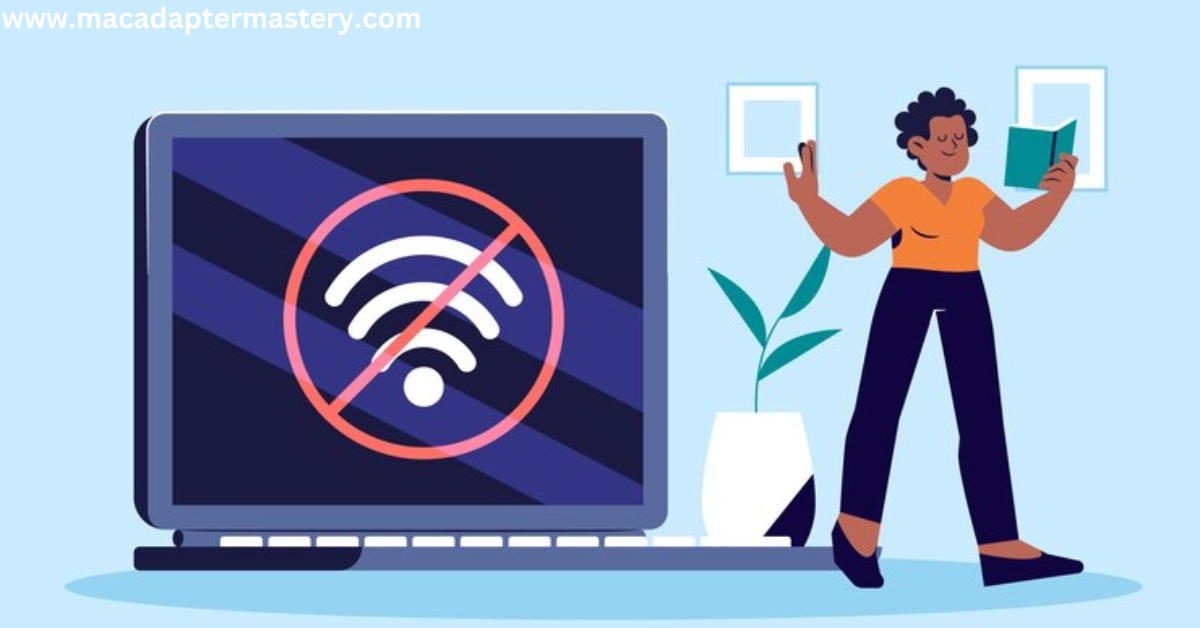
6. Disconnect Devices and Close Unused Apps
Unplug unnecessary accessories, such as external drives, and quit apps that are running in the background. This simple step reduces power usage and ensures optimal performance.
7. Select Other Energy-Saving Options
Explore additional energy-saving options in the Battery or Energy Saver settings. Depending on your usage, configure settings to allow your Mac to enter sleep mode more frequently without compromising shared resources.

FAQs:
Q: Can I enable Low Power Mode on a Mac desktop computer?
A: Low Power Mode is primarily designed for MacBook users. However, desktop users can explore Energy Saver settings for similar efficiency.
Q: How does Optimized Battery Charging work?
A: Optimized Battery Charging learns your usage patterns and slows down battery aging by reducing the time your Mac spends fully charged.
Conclusion:
Efficient energy usage not only benefits the environment but also enhances your MacBook’s performance and longevity. By following these simple tips, you can contribute to a sustainable future while enjoying the full capabilities of your device.

