Keep Your Software Up to Date
Always ensure your MacBook is running on the latest macOS version. While macOS automatically checks for updates weekly, you have control over the installation. To confirm and update, go to the Apple menu and choose Software Update.
Table of Contents
Optimize Energy Settings
Energy Saver Preferences
Adjust settings in the Energy Saver preference pane to optimize power levels based on your usage. When on battery power, your MacBook adjusts settings like screen brightness to conserve energy. Be cautious about maximizing performance, as it can lead to quicker battery drain.
Brightness
Dim the screen to the lowest comfortable level to extend battery life. Adjust brightness based on your environment; for instance, lower it when watching videos in a dark setting.
Wi-Fi Usage
Wi-Fi consumes power even when not actively in use. Turn it off when unnecessary, either through the Wi-Fi status menu in the menu bar or Network preferences.
Manage Applications and Peripherals
Disconnect peripherals and close unused applications to minimize power consumption. If not actively using an SD card, eject it to save power.
Efficient Charging Practices
Ensure your MacBook is connected to power when charging other devices via USB. Charging devices without your MacBook being plugged in may accelerate the MacBook battery drain. Additionally, if connected while the MacBook is off or in sleep mode, external devices may deplete the MacBook battery.
By following these tips, you can enhance the performance and longevity of your MacBook Air or MacBook Pro while optimizing power usage. If you have more questions, explore the FAQs below.
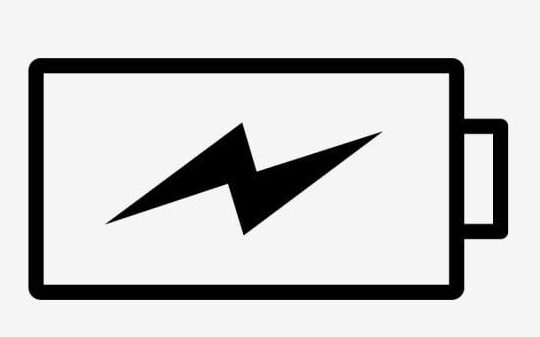
FAQs
Q1: How often should I check for macOS updates?
A: While macOS checks weekly, it’s good practice to manually check every few weeks for critical updates.
Q2: Can I charge my MacBook with other devices connected?
A: Yes, but ensure your MacBook is plugged in to avoid draining its battery.
Q3: How do I optimize settings for maximum battery life?
A: Adjust Energy Saver settings, screen brightness, and turn off Wi-Fi when not in use.
Conclusion
Regularly updating your MacBook’s software and optimizing settings are crucial for maintaining its performance and extending battery life. By adopting these practices, you can make the most out of your MacBook Air or MacBook Pro. If you have further queries, feel free to explore the FAQs or reach out for assistance.
